
1) First, scroll down and select a file, I'm using the San Francisco 49ers for an example. Click on the picture of what you're looking for.
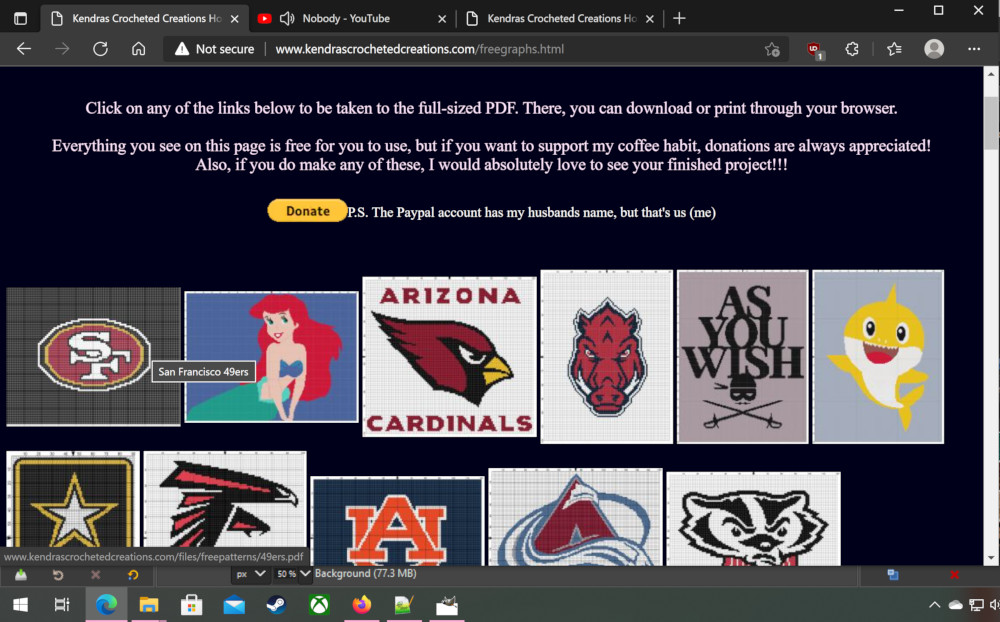
2) This is now the full size image. From here, you can choose to either print or save to your computer.
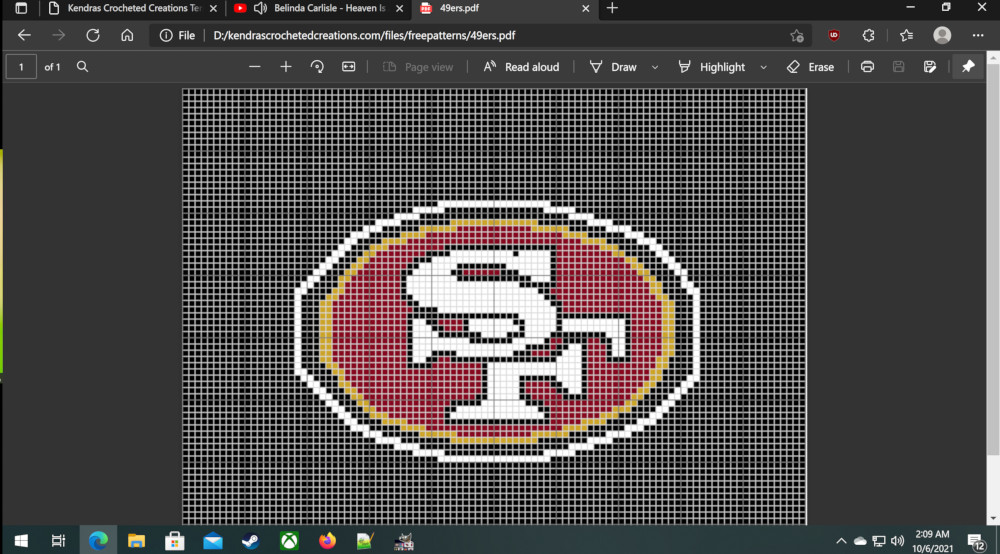
3) To print the pattern, click on the red circled button, it's supposed to resemble a printer.
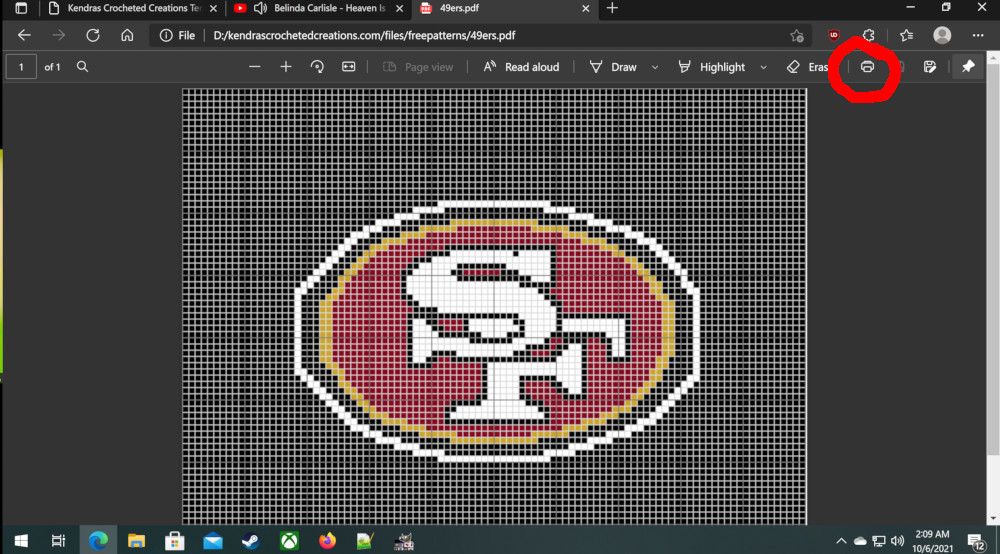
4) You will be presented with a preview and some printer options. Once you are satisfied, hit the "Print" button and your printer should start working in a few seconds to a minute. The default is usually to print the pattern on a single 8.5x11 sheet of paper
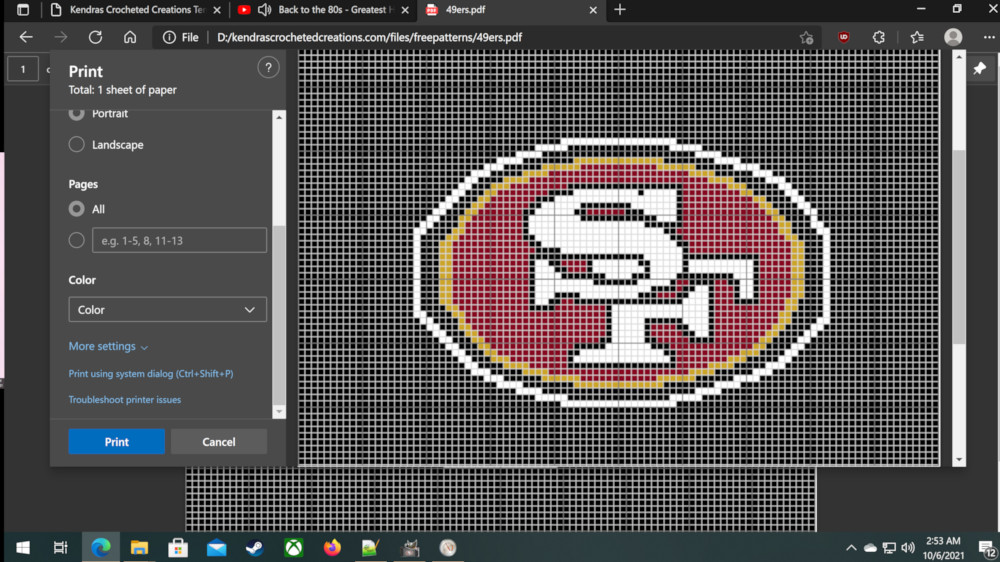
1) On the other hand, if you want to save the pattern, that's also done from the full size image screen, just with a different button. This time, click on one of the buttons circled in red below. The left one is "Save" to save with the same filename we used. The right one is Save As, to use your own name. On my screen, the "Save" is greyed out because I've already used it, but it should be available for you. If not, just use the "Save As" button and either change the name, or not.
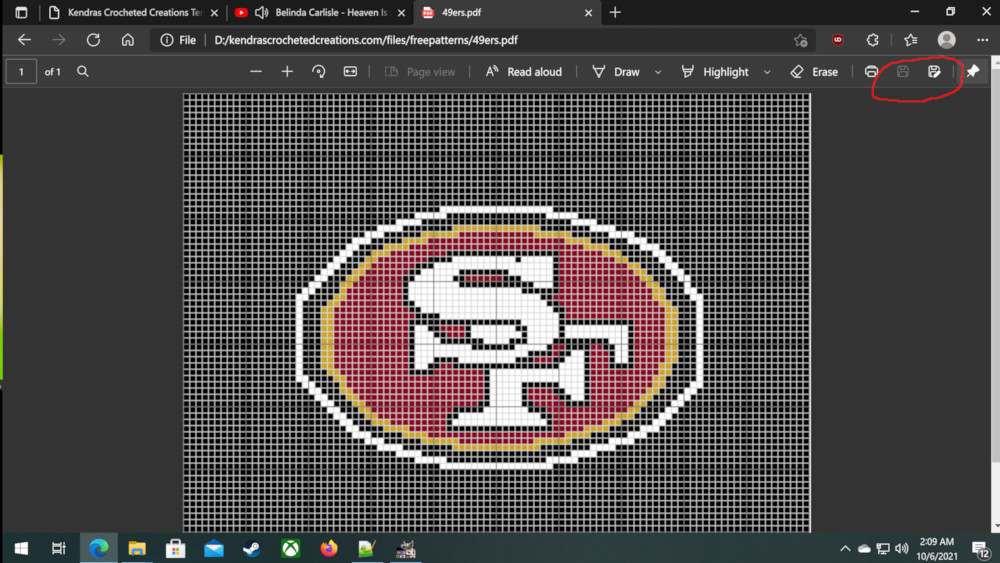
2) Once you are happy with your filename, click on the "Save" button as circled in red. For Windows users, this will save it to the "Downloads" folder.
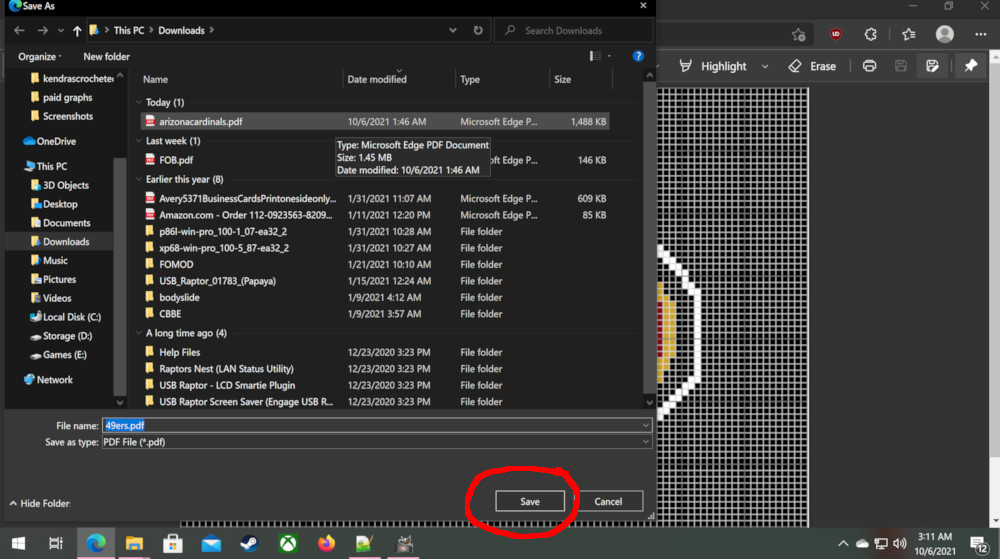
3) Use your computer's file explorer (keyboard shortcut, hold down the window button and press the e key) and click on the "Downloads" folder and you will find your newly saved file. Double click on it to open it. With windows 10, it will likely be at the very top of the list, but the filename is always something related to the image, ie this is 49ers.pdf. If you see a number in parentheses after the filename, it simply means you have multiple copies of the same file.
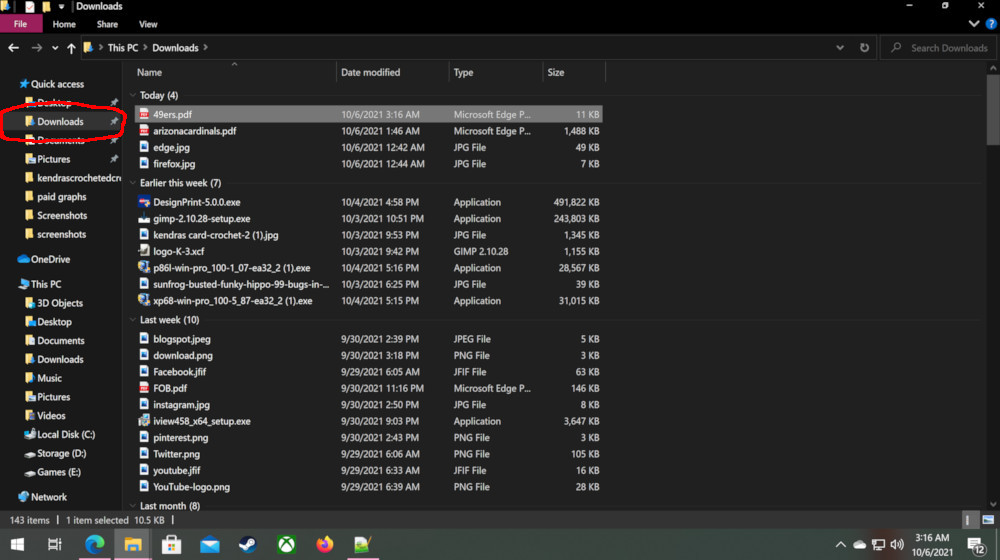
For website related issues, click
this link or emal charles@kendrascrochetedcreations.com to contact the website admin